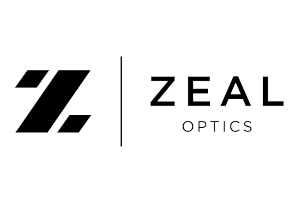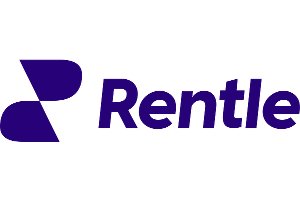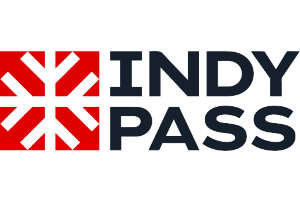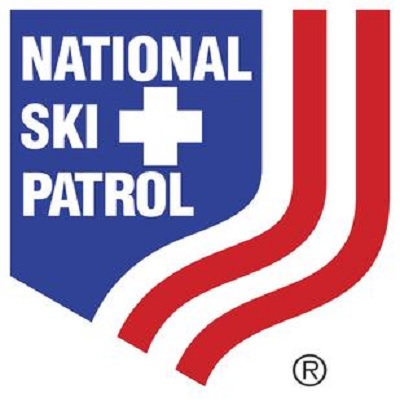Alert - All Users Of Pieps And Black Diamond Transceivers. Check Your Device.

Black Diamond has issued an alert on specified models of their trancievers. They say:
Please check your avalanche transceiver / beacon and verify that the device switches from SEND to SEARCH mode properly.
All customers who are in possession of the devices below are therefore asked to check it using the following instructions or to contact our customer service department for support.
- PIEPS Micro BT Button
- PIEPS Micro BT Race
- PIEPS Micro BT Sensor
- PIEPS Powder BT
- PIEPS Pro BT
- PIEPS DSP Pro/Sport
- Black Diamond Recon BT
- Black Diamond Guide BT

Left to Right: PIEPS Micro BT Button, PIEPS Micro BT Race, PIEPS Micro BT Sensor, PIEPS Powder BT, PIEPS Pro BT

Left to Right: PIEPS DSP Pro, PIEPS DSP Sport, Black Diamond Recon BT, Black Diamond Guide BT
The following instructions will help you to carry out this check independently. If it turns out that a mode is not working properly, the affected devices should no longer be used and must be returned immediately to PIEPS / BLACK DIAMOND for service free of charge.
If you have any questions, please do not hesitate to contact our customer service department.
Thank you for responding to our safety call!
We apologize for the inconvenience.
Please follow the respective steps for your beacon:
Mode verification instructions:
PIEPS Micro BT Button / Race
- Turn the device on. Wait for the display of the Software Version, as well as Self Check Result and for the Group Check Countdown to be completed.
- The device is now in SEND mode with the SEND symbol (“X”) flashing.
- Press the SEND/SEARCH button. The display will show a flashing flag and a countdown (3 seconds).
- Confirm to switch to SEARCH mode by once pressing (not holding) the Mark button within the countdown.
- If your device is now in search mode (“--” search symbol displayed), you are NOT required to submit the form below.
- If your device cannot be switched into the search mode, please enter your details below and we will contact you.
Additionally, you can perform a device check via the PIEPS App:
- To activate Bluetooth press MARK button while switching on beacon. As soon as the Bluetooth symbol is shown on the display, the MARK button can be released.
- Make sure Bluetooth is activated on your phone. Open the PIEPS App on your phone and click on “Connect Bluetooth Device”
- Select your device
- Go to Device Check, press start and follow the instructions.
- Make sure the device check result shows “OK”
- If the device check is negative, please enter your details below and we will contact you.
PIEPS Micro BT Sensor
- Turn the device on. Make sure the display of the device is facing upwards and the proximity sensor is not covered.
- Wait for the display of the Software Version, as well as the Self Check Result and for the Group Check Countdown to be completed. The device is now in SEARCH mode (“--” search symbol). (1)
- Cover the sensor with your thumb until the countdown appears and keep it covered for the duration of the countdown, so that the beacon switches to SEND mode (“X” send symbol).
- To remain in SEND mode, keep the sensor covered.
- Uncover the sensor to switch to SEARCH mode. The lock symbol appears on the middle left side of the beacon. SEARCH mode is now locked. Switching to SEND mode by covering the sensor is now not possible.
- Unlock SEARCH mode by holding the mark button for 3 seconds. The lock symbol disappears on the display.
- If switching between the modes and unlocking the SEARCH mode was successful, you are not required to submit the form below.
- If unlocking the SEARCH mode is not possible, please enter your details below and we will contact you.
(1) If your device is in Bluetooth mode after power on without pressing the Mark button, submit the form below.
PIEPS PRO BT / PIEPS Powder BT / Black Diamond Guide BT / Black Diamond Recon BT
- Move the slider lock to the left and the mode slider upwards in the position SEARCH.
- Make sure the SEARCH symbol (- -) appears on the display
- Move the slider downwards, until it locks in position SEND
- Make sure the SEND symbol (X) appears on the display
- Move the slider lock to the left and the mode slider downwards in the position OFF.
- Make sure that beacon is turned off.
- If switching between the modes is not possible, please enter your details below and we will contact you.
Additionally, you can perform a device check via the PIEPS App:
- To activate Bluetooth press MARK button while switching on beacon. As soon as the Bluetooth symbol is shown on the display, the MARK button can be released.
- Make sure Bluetooth is activated on your phone. Open the PIEPS App on your phone and click on “Connect Bluetooth Device”
- Select your device
- Go to Device Check, press start and follow the instructions.
- Make sure the device check result shows “OK”
- If the device check is negative, please enter your details below and we will contact you.
DSP Sport
- Press the lock button and move the slider upwards in the position SEARCH.
- Wait for the display of the Software Version and Self Check Result.
- Make sure SEARCH symbol (- -) appears on display
- Move slider downwards, until it locks in position SEND
- Make sure SEND symbol (X) appears on display
- Press the lock button and move slider downwards in the position OFF.
- Make sure that beacon is turned off. Check if the display and control LED (top of device) are turned off.
- If switching between the modes is not possible, please enter your details below and we will contact you.
For more information or to submit a warranty claim, please visit the following:
If you are located in Europe: go HERE
If you are located in North American: go HERE
If you are located outside of North America and Europe, please visit your local Black Diamond Distributor. You can find a list of local contacts HERE